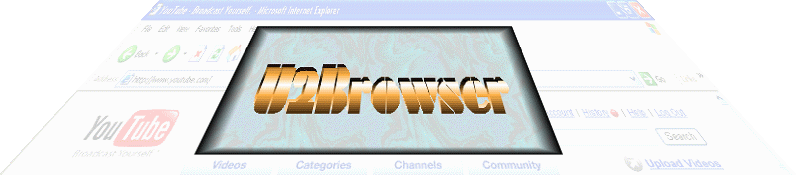
|
|
| |
| |
| |
| |
| |
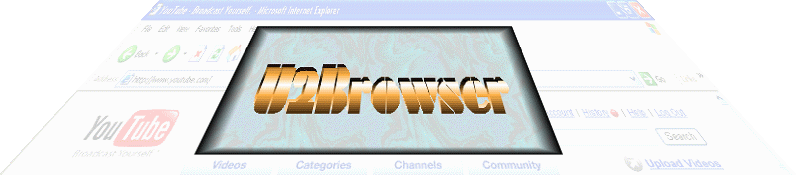
|
|
| |
| |
| |
| |
| |
FREE Downloads
|
Splitting Video Frames Technically, the Frame Recorder does not split frames from a video, it captures snapshots of the video as it plays. The Frame Recorder also can't capture frames from a DVD. But here's a method for turning your PC DVD player into a frame splitting application. Most DVD players can step through a video 1 frame at a time and allow you to copy a frame to the Windows clipboard. If you had the patience you could split up an entire video this way by copying the clipboard images to an image editing application, then saving the images to the HD. The obvious drawback to this method is that it's time-consuming, but only if done manually. The solution is to program Windows to do the work for you. If you have a Windows Control Language application such as Hotkeys Macros installed on your PC, you can coordinate the frame splitting process with a few programmed keystrokes and mouse clicks. Step 1: Load a DVD into your DVD Player and Pause it at the starting point of the video. Step 2: Open your favorite image editor (even MS Paint will do). Step 3: Create a Hotkeys Macro that advances the DVD Player by a single frame, copies the image to the clipboard, pastes it into the image editor, then saves the file to the HD. Place this procedure inside a loop representing the total number of frames to split. Step 4: Use the Import Frames option in the Frame Recorder if the files require renaming to the 0001.ext format The Hotkeys Macros application provides a sample program that can be applied to the PowerDVD Player and MS Paint. Open both applications and pause the DVD at the starting point of the split. You will need to re-define the mouse click positions for the following:
The mouse clicks function to place the focus on either application when applying the keystrokes. You must ensure that Paint is saving the files to the target folder. Here is the Hotkeys Macro code to split a DVD video: # split 200
frames from a DVD using PowerDVD & Paint
The X/Y screen locations for the LEFTDOWN and LEFTUP mouse commands must be defined so that they click on the PowerDVD Control and MS Paint. The previous code example uses the following screen positions:
This method is slower than an actual frame splitting application, but it takes advantage of the DVD player's video processor to automatically de-interlace and enhance the images. The images also do not suffer a loss in quality from converting to and from a Flash Video format.
|
Steps to Splitting DVD Video Frames
|
|||||||||
|
U2Browser Copyright © 2007. All Rights Reserved. |