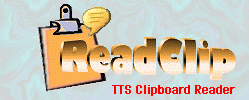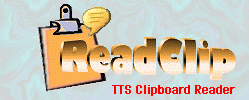Text-to-speech (TTS) is a type of speech synthesis
application that is used to create a spoken version of the text from a
computer document. Microsoft has developed a TTS program interface (SAPI) that most companies
use to drive their synthetic voices (speech engines). The ReadClip
program uses the TTS voices to read aloud any text document that can
be copied to the clipboard.
The
Microsoft TTS SAPI must be installed on your PC prior to running ReadClip. The TTS
setup program
is free and can be
downloaded at
www.microsoft.com/Reader. Microsoft's latest version includes their own TTS
reader which is dedicated to reading eBooks.
Click here
to download just the TTS setup program.
The TTS setup program includes a few voices such as
Microsoft Mary, but they are low quality. There are
several companies that have created voices for TTS that are
superior in voice quality and speaking performance but they are not free. It
is our opinion that the best quality voices for the price are
NeoSpeech's voices
Paul and Kate.
Listen to their voice demos at
http://www.neospeech.com/demo
Once the Microsoft TTS SAPI has been installed, ReadClip can monitor the Windows
clipboard and read its contents. Highlighted text from almost any
application can be copied to the clipboard and read to you, i.e. Email/Text
messages, blogs, web pages, PDF and Word documents, etc. ReadClip can also
create MP3 files of spoken text you can play on your MP3 player. For
example, you could copy news articles to an MP3 file, which you can listen to on the drive to
work. Email MP3 messages. Switch to different voices or change the voice characteristics and
pronunciation of words. Use it as a proofreading tool. Have text read to you
while you multi-task or to reduce eyestrain. ReadClip provides the
easiest most convenient way to read text aloud from almost any document.
Back