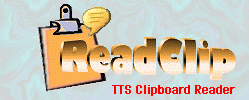 |
|||
|
Make your PC read to you. |
Program Hotkeys to do practically anything! |
||
|
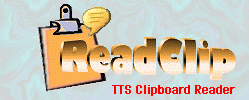 |
|||
|
Make your PC read to you. |
Program Hotkeys to do practically anything! |
||
|
|
|
||||||||||||
|
Known Issues and FAQ
Is ReadClip shareware? Ans: The ReadClip TTS Reader is freeware and will never expire. The clipboard features and Hotkeys component is "try before you buy".
Why choose ReadClip over other TTS readers? Ans: Because ReadClip does what the other TTS readers do and much more. The standard version of ReadClip includes:
In most cases you'd need to buy the "Pro" versions of the other readers to get most of these features. This makes ReadClip more affordable, easier to use and does not require installing any extra add-in's to other applications. Combined with Hotkeys Macros, ReadClip is the most powerful reader on the market.
Can I access all ReadClip features using Hotkeys even if I only purchase Hotkeys? Ans: Yes. But you have to program Hotkeys to do this.
How do you spellcheck text? Ans: Right-click on the ReadClip icon and select Spellcheck. This puts ReadClip into spellcheck mode instead of read mode. Now Left-click on the ReadClip icon and ReadClip will monitor the clipboard for spellchecking. Select (highlight) some text and copy it to the Windows clipboard (Ctrl+C or Right-click in the text, then select Copy). The clipboard contents automatically get spellchecked then copied back to the clipboard. Paste the spellchecked text over the highlighted text.
Can the spellchecker interfere with MS Word if it's open in the background? Ans: Unfortunately, there can be a conflict when both programs are running. ReadClip will warn you when this is the case. It is recommended not to use the spellchecker if both programs are running simultaneously, or else close Word.
Do all voices work with ReadClip, and do all voices allow you to control their characteristics? Ans: Only if the voices are SAPI 5.1 compatible. This is Microsoft's standard interface for text to speech applications. Not all voices can change their characteristics or support all the TTS XML tags.
Can ReadClip control voice characteristics with tags in the text? Ans: Yes. ReadClip offers XML file support SAPI 5.1 TTS XML supports five tags that control the state of the current voice: Volume, Rate, Pitch, Emph, and Spell.
Can ReadClip create speech files I can play on my iPod™? Ans: Yes. The speech files are created in a standard MP3 format, which you can download and play on any MP3 player.
Will ReadClip and Hotkeys work in a non-Windows environment? Ans: No.
Can Hotkeys be used as a spy application? Ans:
If the Macro Event Recorder is running,
all keystrokes and mouse clicks will be logged. However, we do not
condone using Hotkeys to covertly record a user's activities.
ReadClip indicates when a macro is recording by changing its icon to
Can't you obtain a registration code from this website to unlock ReadClip and/or Hotkeys? Ans: No. You must run the ReadClip program which will provide a link to obtain a registration code. But you must have Internet access and a valid email address to receive your registration code. See How to Register
Click here to ask a specific question.
Thank you for your interest in ReadClip & Hotkeys! |
|||||||||||
|
ReadClip & Hotkeys Copyright © 2006-2009. All Rights Reserved. |
|
|