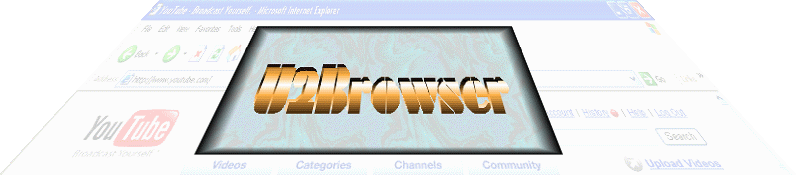
|
|
| |
| |
| |
| |
| |
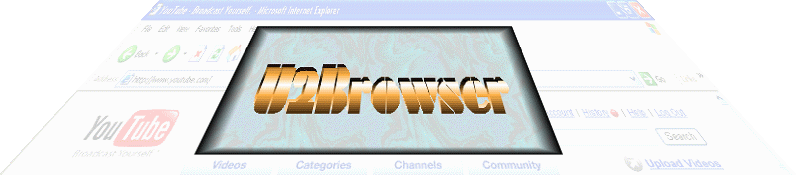
|
|
| |
| |
| |
| |
| |
FREE Downloads
|
Converting Video Frames Use the conversion tool if you wish to resize, rotate, re-sequence, crop, enhance or convert the file type over multiple frames. Click on the Camera icon and select the Convert Frames option, or select Convert Frames from the Play Frames menu.
Which opens the Convert Frames form.
Conversion Filters and Modifiers There are 3 basic conversion classes for modifying images, namely, aspect, colors, and filters. The aspect feature modifies the dimensions and orientation of the images, the colors feature modifies only the pixel colors, and the filters feature applies an effect to the images, such as sharpness or edge enhancement. The aspect class includes the following options:
Note that enlarging the frame size should usually be among the last steps in the editing process. The color class includes the following options:
The filter class includes the following options:
Merging Files Two sets of files may be merged by defining a transparency color which allows a portion of one image to show through another. Elements from one frame can be combined with another and merged into a single image. Note that only images that have the same color depth can be merged. For example a 24 bit BMP cannot be merged with an 8 bit GIF file. Selecting this option opens the following form:
The Merge Folder is where the files to merge are located. The File Type may be BMP, GIF or JPG. The files to be merged in the frame sequence are matched up according to their file names. For example, 0001.JPG and 0001.BMP The Transparency Color must be a value between 0 (Black) and 16777215 (White). This color value may also be selected from a color dialog form. This value becomes the default transparency color. You will be warned if the files have different color depths in which case, the merge will fail. Masking Masking is a special filter that allows you to extract dark or light pixels from an image and overlay them on a mask frame or the previous frame in the sequence. You can also use masking as a transparency tool to fill in white regions using information from a mask frame or the previous frame. A mask frame can also be used as a background frame and if the sequence of frames has been stabilized, it can appear to freeze the background while activity can commence in the foreground. You can also use masking to isolate dark or light pixels from an image. Masking requires setting the cut-off values for the color inclusion. The actual 24 bit color values are mapped to a range of values from 0 (darkest) to 255 (lightest) and they define the pixels to be extracted from the image. These pixels are then superimposed onto a mask image, which can be either the previous frame in the sequence (if applicable) or a user defined image file. If the crop data has been defined and the Mask only in crop region is checked, then only the region within the fence is masked.
For this example a sequence has already been selected and a mask frame has been defined. When the Mask the background box is checked, a range of dark pixels (0-25) on each frame in the sequence becomes transparent allowing the mask frame to show through. In this case the darkest colors on each frame get replaced with the corresponding pixels from the mask frame. This is comparable to the merge function except that a range of dark or light pixels are made transparent instead of a single transparency color. To overlay only the 10% darkest pixels onto the mask frame, set the mask cut-off range to (25-255).Then only the darkest (0-24) pixels will be opaque (not transparent) to the mask frame. If the Mask the background box is unchecked then the roles of the sequence and the mask frames are reversed. This allows you to overlay the mask frame onto the foreground of the sequence frames. This is useful for adding text or a logo onto a sequence of frames. The mask frame should contain the text on a white background and the mask cut-off should be set to white (255-255). Note that this method re-dimensions the sequence frames to match the dimensions of the mask frame. It is recommended to experiment with the Mask feature in the Frame Editor before masking an entire sequence of frames. Here's an example of using the Mask feature to create an animated logo.
Masking is a precursor for frame averaging methods used to enhance poor quality videos. Watch for a FREE future upgrade for the Frame Recorder to include advanced masking tools including frame averaging, and 3D motion analysis.
|
Conversion Options
|
|||||||||
|
U2Browser Copyright © 2007. All Rights Reserved. |