
|
|
| |
| |
| |
| |
| |
A macro program has 4 attributes: a description of the macro, the activating hotkey, an enable flag, and the code. A macro file can contain several macros which can work individually or together as a single application.
The Event Recorder records mouse clicks and keystrokes and upon completion, loads the macro code into the Macro Editor. A macro program can also be created by clicking the New button and selecting Create Blank Macro. A blank macro can then have code typed in or pasted into the editor.
The following macro code example demonstrates a simple internet search. Highlight a word of text in any document then press the Ctrl-3 hotkey. This hotkey activates the "Internet Search" macro, which performs the following actions:
-
Copies the highlighted word to the Windows clipboard
-
Retrieves the word from the clipboard
-
Launches Internet Explorer
-
Loads the URL for Google with the highlighted word in the search field
-
Conducts the search.
A macro that accesses the internet this way can automate web services, such as searching and retrieving news articles, stock quotes, maps & directions, links from a webpage, timers for recording online broadcasts, web crawlers, etc.
For example, a macro can retrieve all the web links from a webpage by accessing its html source code, then searching for the "href=" keywords and parsing out the links. For Internet Explorer v6, the html source code can be accessed by sending it 4 keystrokes, i.e. {F10}{RIGHT 2}c. These keystrokes simulate pressing the F10 function key to activate the file menu, pressing the right arrow key twice to expand the View menu, then pressing the c key, which selects the Source sub-menu item. This places the source code into Notepad, which can be saved to a file or copied to the clipboard where all the page links can be extracted. Here is a macro program demonstrating this method.
When a macro is created with the Event Recorder, the code is copied into the Macro Editor where the activating hotkey and macro description can be defined and the macro can be saved to the current Hotkeys.txt file. The Macro Editor can also be opened by Right-clicking the ReadClip taskbar icon to invoke the main options menu, then selecting the Edit Hotkeys menu item.
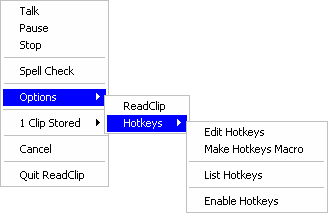
The same menu options can also be invoked from the ReadClip Reader via the Hotkeys menu item.
The Macro Editor also provides assistance for inserting all OS commands and non-printable characters into the macro code. The Help menu provides a complete description for all options.

